Resetting Wyze Video Doorbell: A Comprehensive Guide
Resetting your Wyze Video Doorbell is a straightforward process that can help resolve various issues and restore your device to its default settings. Whether you have the standard Wyze Video Doorbell, the Wyze Video Doorbell Pro, or the latest Wyze Video Doorbell v2, this guide will walk you through the steps to perform a factory reset on each model.

How to Factory Reset Your Wyze Video Doorbell
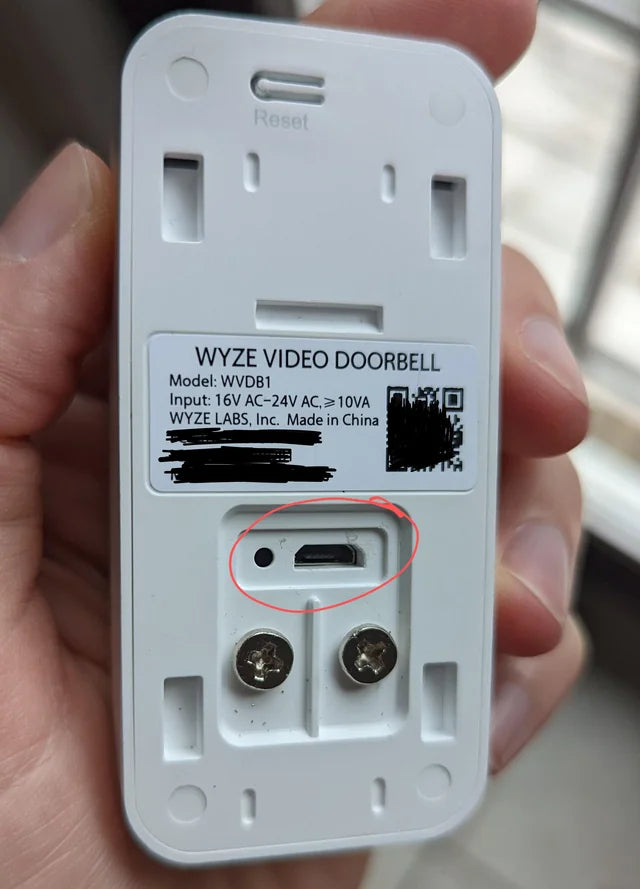
Steps to Factory Reset Wyze Video Doorbell
- Ensure Power Connection: Make sure your Wyze Video Doorbell is connected to power.
- Press the Reset Button: Locate the Reset button on the back of the device.
- Reset the Device: Simply press the Reset button. There's no need to press and hold. The device will automatically reset to factory settings.
How to Factory Reset Wyze Video Doorbell Pro
A factory reset can be particularly useful for troubleshooting, as it deletes the settings file and restores the device to its default state.

- Locate the Button on Chime Pro: Press and hold the button on the side of the Wyze Chime Pro for 3-5 seconds.
- Observe LED Indicators: Wait until the Wi-Fi signal LED flashes red, then turns solid yellow, and finally flashes yellow.
- Ready for Setup: The device is now reset and ready for a new setup. Follow the Wyze Video Doorbell Pro Setup Guide to set up your doorbell and chime again.
Note: If you are troubleshooting issues, make sure to submit a log before performing a factory reset to help with diagnostics.
How to Factory Reset Wyze Video Doorbell v2
For users of the Wyze Video Doorbell v2, follow these steps:
- Remove the microSD Card: If you have a microSD card installed, remove it.
- Detach from Wall Plate: Press in and upwards on the doorbell to remove it from the wall plate.
- Ensure Power Connection: Keep the doorbell connected to power.
- Press the SETUP Button: Locate the SETUP button behind the camera and press it for 15 seconds.
- Monitor the Status Light: Release the button when the status light turns solid orange. Once it starts flashing orange, the reset is complete.
- Set Up Again: Set up the doorbell as new using the Wyze app.
How to Factory Reset Wyze Video Doorbell Pro (Additional Instructions)
- Locate the Reset Button: Press and hold the reset button on the side of the Wyze Chime Pro for 3-5 seconds until you hear "reset successfully".
- Set Up the Device: Follow the setup instructions in the Wyze app to configure your doorbell and chime.
Conclusion
Performing a factory reset on your Wyze Video Doorbell, Wyze Video Doorbell Pro, or Wyze Video Doorbell v2 is an effective way to troubleshoot issues and restore your device to its original settings. Follow the specific instructions for your model to ensure a smooth reset process.
For more detailed setup guides and troubleshooting tips, visit the Wyze support page or consult the user manuals provided with your device.
